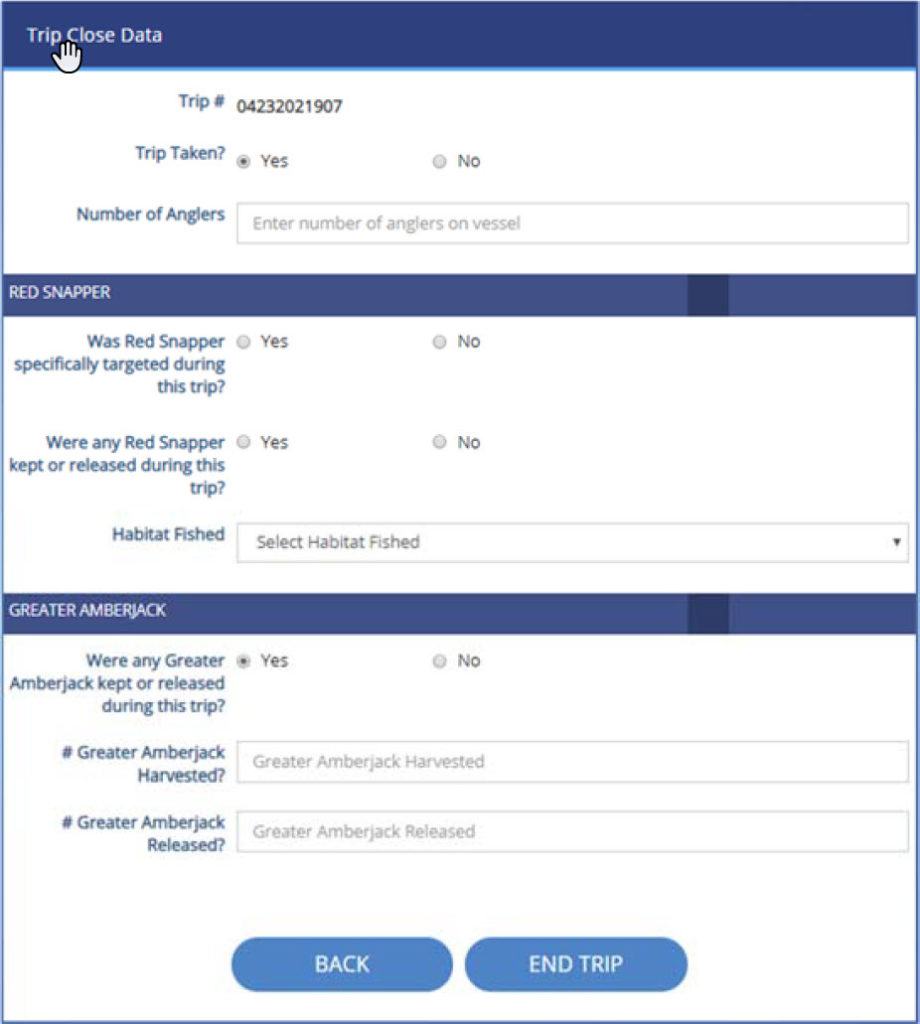TAILS N' SCALES
REGISTRATION INSTRUCTIONS
REGISTRATION INSTRUCTIONS
- If you do not already have an email and password, launch Tails n’ Scales on your mobile device or visit www.tailsnscales.org to create an account.
- To register as a user in the system, you must provide your first and last name, a valid email, phone number and home address and either your vessel’s state registration number, Hull ID number, or your US Coast Guard vessel documentation number. Please indicate your vessel type: private or for-hire and provide a vessel name if applicable or put NA if your vessel does not have a name.
- Once all your information has been entered, click on the Register button at the bottom of the screen.
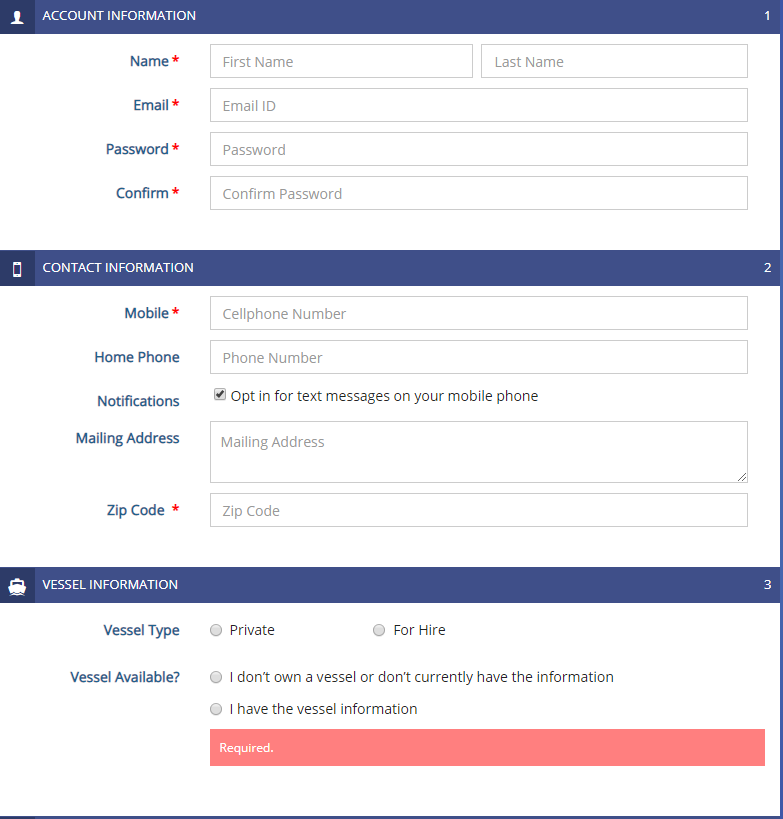
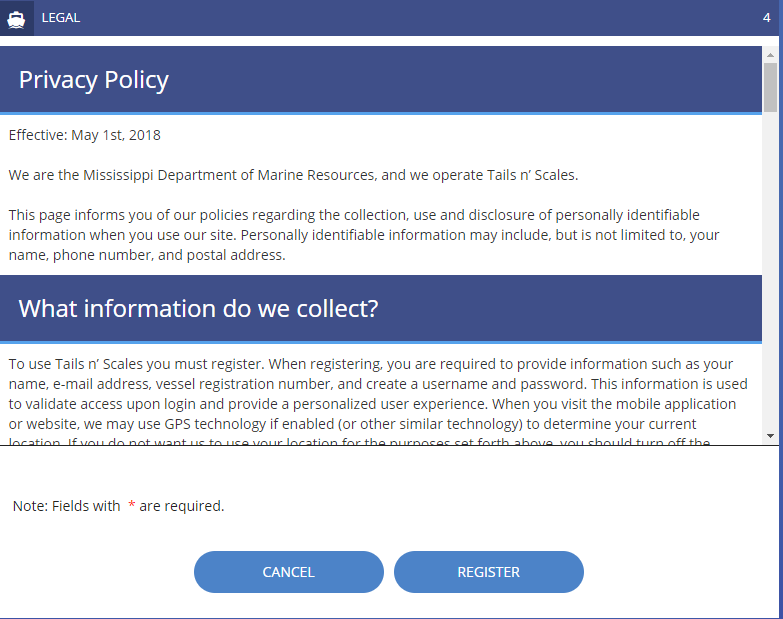
You will now be able to log in on your mobile device or online. You may use more than one method to create and complete trips. You do not have to complete the entire process using only your mobile device or only the website.
TRIP CREATION PROCESS
- Input your username and password to log in to the system.
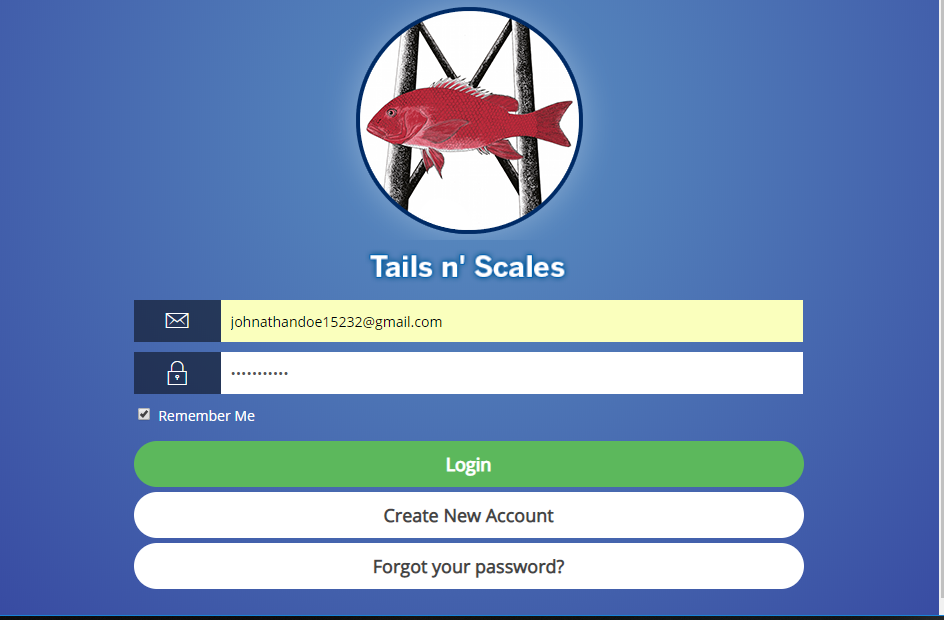
- To create a new trip on your home computer, select the Start A New Trip icon.
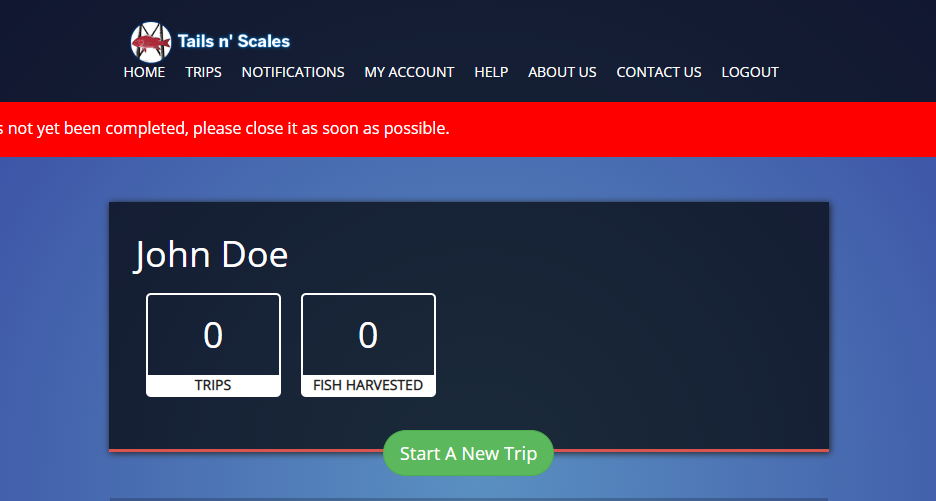
- To create a new trip on your mobile device through the Tails n’ Scales app select the New Trip logo
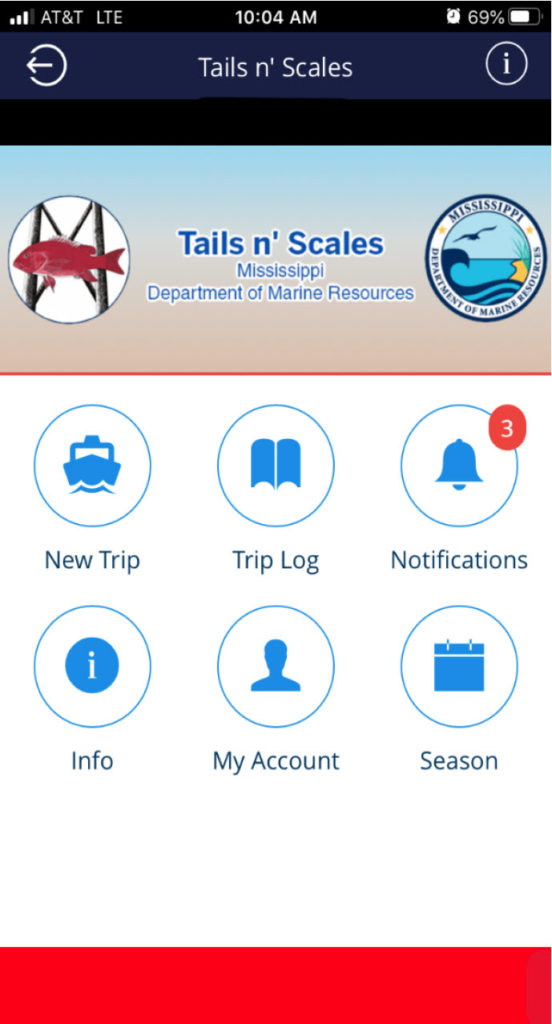
- The information you used to register should automatically appear in the required fields (Vessel Registration Number, Hull ID Number, Vessel Name, CG Doc and Target Species). However, you may change or update your information before creating a new trip by using the yellow gear symbol on your mobile device or selecting the MY ACCOUNT tab at the top of the screen on the website or simply input your vessel registration number and/or your Coast Guard vessel documentation number, the name of your vessel or NA if no vessel name is available, and the landing site.
-
Choose the date and time of your trip. Use the calendar icon to the right of the Trip Start field and the clock icon at the bottom of the calendar to change the date and time of your trip. You will not be allowed to choose your Trip Expiration date and time. The trip will expire 24 hours from the trip start time. Trips can only be created up to five days in advance
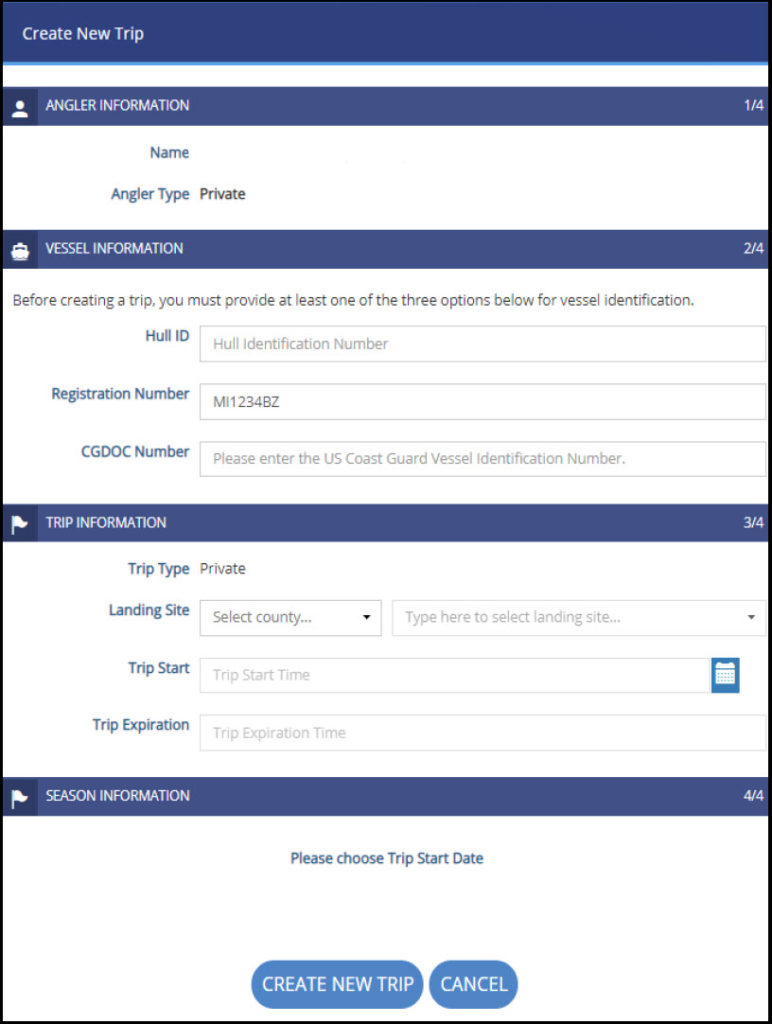
- If you create a trip that is not taken or is rescheduled you must abandon that trip by clicking the No box and provide a reason code, which will appear in a drop-down menu. You will not be allowed to close a trip or create a new one until the current trip is abandoned and a reason is provided.
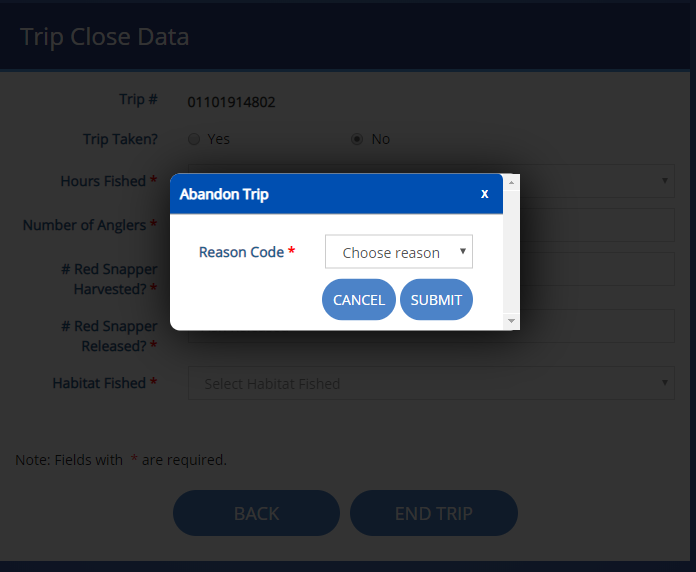
TRIP CLOSE INSTRUCTIONS
- On either your mobile device or home computer, select the End Trip icon. If the trip is set for a future date you will not be allowed to close the trip. You must abandon the trip instead. Choose No for Trip Taken? Then provide a reason code.
- If you are closing a trip you must provide answers to all questions. First, enter the number of people who fished on your vessel. Next, select either “yes” or “no” if Red Snapper were specifically targeted during the trip and if Red Snapper were kept or released during the trip. If no Red Snapper were kept or released, then you can select the drop-down tab for habitat fished and select from the three options, (Artificial Reef, Oil and Gas Platform, or Natural Bottom). However, if Red Snapper were caught the user must provide total number harvested, or released and then provide habitat fished. Finally, select “no” if no Greater Amberjacks were caught during the trip, or “yes” if Greater Amberjacks were caught and provide total number harvested or released and end the trip.